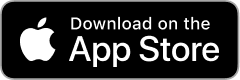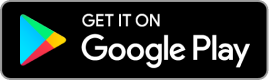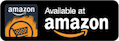Especially for young children: learn pre-reading and reading skills through games, music, and puzzles. Create your own account, so you can log back in each time you visit the library.
Interactive Tools & Apps
Online Resources
Beanstack Interactive Tools & Apps
Participate in reading challenges, track your reading, write book reviews, and more. Create a Beanstack account for yourself and/or children and keep using it even in between official FVRLibraries challenges! Choose any or all of these options:
- Add your reading doorways/preferences.
- Request weekly recommendations based on your doorways.
- Share an account with family, teachers, and friends to grant access to recommendations, reading log, and badges. Keep them up-to-date or give them the opportunity to collaborate.
- View pages in other languages (like español, Русский, or 中文) by using the Google Select Language drop-down in the lower right corner of the page.
Fiero Code Interactive Tools & Apps Tutorials & Guides 
Learn to code. Build websites, apps, video games, animations and more through this self-guided software program full of coding tutorials and real-world projects. Programming languages include HTML, CSS, Javascript, Python, Scratch, and SQL.
FVRLibraries App Interactive Tools & Apps 
The FVRLibraries App makes it easy to stay connected—whether you're placing a hold, registering for a program, or just seeing what’s new.
Key features:
- Use your digital library card
- Search the catalog and save titles to your lists
- Place and manage holds
- Scan and check out materials while at the library
- Renew checked-out items
- Browse and register for upcoming programs
- View hours and locations for all FVRLibraries branches
From finding your next great read to planning your next visit, the FVRLibraries App brings your library experience to your fingertips anytime, anywhere.
Kanopy Interactive Tools & Apps Streaming Media 
Stream independent films, documentaries, classic films, Great Courses, Milestone Films, world cinema, kids' educational programming, and kids' movies (with Common Sense Media ratings).
Important details
- Users receive 40 tickets per month. Tickets reset on the first of the month.
- Every video is labeled with a ticket value and viewing period, so users will know how many tickets a video uses prior to viewing it.
- Unlimited borrowing and viewing is allowed in Kanopy Kids.
- The collection will change as Kanopy adds and deletes material. FVRL does not select Kanopy content.
Some other things to know:
- You can view your borrowing history from a web browser, but not from the apps at present.
- To more easily find titles you wish to watch or have already borrowed, add them to your Watchlist.
- The mobile version of the Kanopy app includes a menu option to Continue Watching any videos you have started but not completed. If a video is not currently checked out by you, tapping to Continue Watching will use one of your monthly borrowing credits.
Get started today!
- Create an account with an email and password of your choice.
- Verify your email and enter your card number and PIN to complete sign-up.
- Download the appropriate app for your device, or use it in your web browser.
- Borrow and enjoy!
- Find Help if you need it.
Learn about Kanopy Kids
Kanopy also offers children's movies, shows, and educational programs through Kanopy Kids.
- When you open Kanopy, select "Go to Kanopy Kids."
- Unlimited borrowing and viewing is allowed in Kanopy Kids.
- You can set parental controls, so young viewers stay in the Kanopy Kids area.
- Learn more about Kanopy Kids!
Library Elf Interactive Tools & Apps
Keep track of activity on multiple FVRLibraries card accounts. Create an account and add library cards to it to have all physical holds, due dates, and notifications in one place.
Mango Languages Interactive Tools & Apps Recursos en Español Tutorials & Guides 
Prepare yourself for realistic conversations in over 70 world languages, including English. There are also specialty units on Latin American Spanish for contexts including business, legal, medical, text talk, and more. Create a free account and learn at your own pace.
- Getting started with Mango Languages (YouTube tutorial)
- Have questions? Search the Mango Help Center.
New York Times Cooking Digital Magazines & Newspapers Interactive Tools & Apps 
Discover, save, and organize the world’s best recipes with this innovative and interactive kitchen tool. Read more to learn how to access this resource.
From inside the library or on library Wi-Fi:
-
- Go to New York Times Cooking.
- Log in or create an account with your personal email address. (Note: if you don't want to receive email marketing communications from the New York Times, uncheck that box when you sign up, or follow the unsubscribe instructions if you start getting marketing emails.)
- You may now view as many New York Times Cooking articles as you want during your time on the library computer or library Wi-Fi.
- Log out when you're done.
Offsite/remote access:
-
- Click this remote access link.
- Click "Redeem" to get 24 hours of continuous New York Times Cooking access.
- Log in or create an account with your personal email address.
- After 24 hours, you will need to go back to step 1 and click the remote access link again for another 24 hours of remote access.
Using the New York Times Cooking App:
-
- Select the correct icon below to download the free New York Times Cooking app, or visit your device's app store.
- Open your device's browser to navigate to this page, tap this remote access link, and tap "Redeem" to get 24 hours of continuous New York Times Cooking access.
- Create an account, or log in if you've already created one.
- Then, leave the browser and launch the app.
- Sign in with your email address. The code already will have been applied, and you have access for 24 hours.
- Once your 24 hours is over, you can repeat step 2 to get another 24 hours of access.
New York Times Digital Articles & Journals Digital Magazines & Newspapers Interactive Tools & Apps 
Enjoy complimentary access to nytimes.com, and view articles from 1980 to today, including the daily business section. Here's how:
From inside the library or on library Wi-Fi:
-
- Go to nytimes.com.
- Click "Log In" and then "Create one" to create an account with your personal email address, or log in if you have already created an account. (Note: if you don't want to receive email marketing communications from the New York Times, uncheck that box when you sign up, or follow the unsubscribe instructions if you start getting marketing emails.)
- You may now view as many articles as you want during your time on the library computer or library Wi-Fi, except in the Wirecutter section.
- Log out when you're done.
Offsite/remote access:
-
- Click this remote access link.
- Click "Redeem" to get 72 hours of continuous access, except in the Cooking and Wirecutter sections. These have other access periods.
- Create an account with your personal email address, or click on "log in here" if you have already created an account.
- After 72 hours, you will need to go back to step 1 and click the remote access link again for another 72 hours of remote access.
Using the New York Times Digital App:
-
- Select the correct icon below to download the free New York Times app, or visit your device's app store.
- Open your device's browser to navigate to this page, tap this remote access link, and tap "Redeem" to get 72 hours of continuous access, except in the Cooking and Wirecutter sections.
- Create an account, or log in if you've already created one.
- Then, leave the browser and launch the app.
- Sign in with your email address. The code already will have been applied, and you have access for 72 hours.
- Once your 72 hours is over, you can repeat step 2 to get another 72 hours of access.
New York Times Games Interactive Tools & Apps 
Keep your mind sharp by playing the games that have captivated solvers since The New York Times launched their crossword in 1942. Here's how to access them:
From inside the library or on library Wi-Fi:
- Go to New York Times Games.
- Select REDEEM.
- Log in or create an account with your personal email address. (Note: if you don't want to receive email marketing communications from the New York Times, uncheck that box when you sign up, or follow the unsubscribe instructions if you start getting marketing emails.)
- You may now access New York Times Games for as long as you want during your time on the library computer or library Wi-Fi.
- Log out when you're done.
Offsite/remote access:
- Click this remote access link.
- Click "Redeem" to get 24 hours of continuous New York Times Games access.
- Log in or create an account with your personal email address.
- After 24 hours, you will need to go back to step 1 and click the remote access link again for another 24 hours of remote access.
Using the New York Times Games App:
- Select the correct icon below to download the free New York Times Games app, or visit your device's app store.
- Open your device's browser to navigate to this page, tap this remote access link, and tap "Redeem" to get 24 hours of continuous New York Times Games access.
- Create an account, or log in if you've already created one.
- Then, leave the browser and launch the app.
- Sign in with your email address. The code already will have been applied, and you have access for 24 hours.
- Once your 24 hours is over, you can repeat step 2 to get another 24 hours of access.
Northstar en Español Interactive Tools & Apps Recursos en Español Tutorials & Guides 
Financiado por la Biblioteca del Estado de Washington. Cree una cuenta de aprendiz para poner a prueba sus habilidades informáticas y obtener más conocimientos a través del aprendizaje en línea a su propio ritmo. Incluye tutoriales de tecnología y evaluaciones de habilidades.
Aprenda como acceder los recursos de Northstar en español.
Para ver los tutoriales en español y hacer un seguimiento de su progreso, primero debe configurar una cuenta de aprendiz en línea:
-
- Ingrese su nombre y dirección de correo electrónico.
- Marque la opción “I’m not a robot”.
- Seleccione el botón “Sign up”.
- Aparecerá un mensaje que le indicará que revise su correo electrónico, por lo tanto, proceda con eso.
- Recibirá un correo electrónico de bienvenida con un cuadro azul grande donde podrá hacer clic para unirse y crear una contraseña. Proceda con esto.
- Cree una contraseña de al menos ocho caracteres, que incluya una letra en mayúscula, una letra en minúscula y un número o carácter especial, según las instrucciones.
- Luego verá un aviso que dirá “Password Reset Complete”. Seleccione el botón “Log in”.
- Ingrese su dirección de correo electrónico y contraseña para iniciar sesión.
Ahora puede cambiar el idioma a español. Puede hacerlo de la siguiente manera:
-
- En la parte superior de la página, seleccione el ícono “Profile” que parece una persona en un círculo.
- Seleccione el círculo que figura antes de “Latin American Spanish”.
- Cuando se muestre la opción, seleccione el botón gris oscuro “Update”.
- La página se recargará en español. Seleccione el ícono “Panel” que parece un monitor amplio de computadora para ver las lecciones y evaluaciones disponibles.
Algunos temas disponibles en español son los siguientes:
-
- Habilidades esenciales de computación (por ejemplo: Windows, correo electrónico y habilidades informáticas básicas)
- Habilidades esenciales para usar un software (por ejemplo: Microsoft Word, PowerPoint y Docs)
- Use de la tecnología en la vida diaria (por ejemplo: telemedicina y educación inicial y primaria a distancia)
Northstar Online Learning Interactive Tools & Apps Tutorials & Guides 
Funded by the Washington State Library. Create a learner account to test your computer skills and build your understanding through self-paced, online learning. Includes technology tutorials and skills assessments.
Getting started
To sign up as a Northstar learner and keep track of your progress, use your name and email address to set up a learner account online.
To sample Northstar before creating a learner account, you can take the tests without recording your progress through the Northstar Digital Literacy page. At this time, you can also sample the following Northstar online learning topics without a learner account: Basic Computer Skills, Email, Microsoft Word, and Career Search Skills.
Want help getting started? Library staff can help you get a learner account (and an email address if you need one). Fill out this form or call: 360-906-5000, 1-888-546-2707 (area code 509), or 1-800-921-6211 (Yale Valley) during phone service hours.
Wherever you are on your journey with computers, we are here to help! See all the FVRLibraries computers and technology learning options.
Tests and certificates
Northstar has tests to help you see how much you already know about:
-
- Basic Computer Skills*
- Internet Basics*
- Using Email*
- Windows*
- macOS
- Microsoft Word*
- Microsoft Excel
- Microsoft PowerPoint
- Google Docs
- Social Media
- Information Literacy
- Career Search Skills*
- Your Digital Footprint
- Supporting K-12 Distance Learning
*You can learn more about these topics through Northstar's self-paced learning modules.
If you would like to earn a certificate for a test that you've passed in your learner account, you can request to retake the test with an online proctor. Fill out this form, and library staff will contact you.
OverDrive (& Libby app) eBooks & eAudiobooks Interactive Tools & Apps 
Borrow eBooks and eAudiobooks to read on the device of your choice. Check out up to 15 titles at a time for up to 21 days.
Get started on your device
- iOS, Android, or Kindle Fire : Check compatibility of your device. Get Libby from your app store using the button below.
- Kindle eReaders or older Fire tablets: Follow these instructions.
- Other eReaders: Follow these instructions for using NOOK, Kobo, or others.
- Windows or Mac computer: Use Libbyapp.com or follow OverDrive’s instructions (start at fortvancouver.overdrive.com and skip to step 2.)
- Chromebooks: Use Libbyapp.com.
For more information on using Libby, see Getting started with Libby.
Borrowing, returning, renewing
See the FAQs on our eBooks & eAudio page or our "Get Help Using FVRL's Online Resources" page for answers to your questions.
OverDrive en Español eBooks & eAudiobooks Interactive Tools & Apps 
Pide prestados libros electrónicos y audiolibros para leer en el dispositivo que prefieras. Puedes sacar hasta 15 títulos a la vez por hasta 21 días. Ver títulos disponibles en español.
OverDrive Kids eBooks & eAudiobooks Interactive Tools & Apps 
Browse OverDrive's kids catalog for eBooks and eAudiobooks to read on the device of your choice. Check out up to 15 titles at a time for up to 21 days.
Get started on your device
- iOS, Android, or Kindle Fire : Check compatibility of your device. Get Libby from your app store using the button below.
- Other eReaders: Follow these instructions for using NOOK, Kobo, or others.
- Windows or Mac computer: Use Libbyapp.com or follow OverDrive’s instructions (start at fortvancouver.overdrive.com and skip to step 2.)
- Chromebooks: Use Libbyapp.com
OverDrive Teens eBooks & eAudiobooks Interactive Tools & Apps 
PowerKnowledge: Earth & Space Science Interactive Tools & Apps Tutorials & Guides 
Watch a volcano erupt! Play games, find project ideas, and have fun learning about ecosystems, space, energy and matter, maps, climates and more in Power Knowledge.
PowerKnowledge: Life Science Interactive Tools & Apps Tutorials & Guides 
PowerKnowledge Life Science is an online resource designed for learners in grades 3–6. Build your digital literacy and 21st-century learning skills while exploring topics like animals, habitats, food chains, the human body, green living, extinct species, and more.
PowerKnowledge: Physical Science Interactive Tools & Apps Tutorials & Guides 
What goes up must come down. You’ll find more about gravity, atoms, motion, temperature and more, with videos and games to explain it all in Power Knowledge.
TumbleBooks eBooks & eAudiobooks Interactive Tools & Apps Streaming Media 
Peruse animated, talking picture books, early chapter books, puzzles, and resources for kids and families in TumbleBooks. Includes a limited number of books in French, Spanish, and other languages.
World Book Online for Kids Interactive Tools & Apps Reference & Encyclopedias 
An ideal learning resource for elementary-aged students designed to build confidence and encourage creativity with image-driven navigation and inquiry-based activities. The site features easy-to-read articles that can be read aloud or translated and a wealth of engaging games, science projects, and activities.
World Book Student Interactive Tools & Apps Reference & Encyclopedias 
Search for information on any topic. Learn how to do research, write citations, and even create an account to keep track of your research. For elementary and middle school learners.

 Available for in-library use only
Available for in-library use only